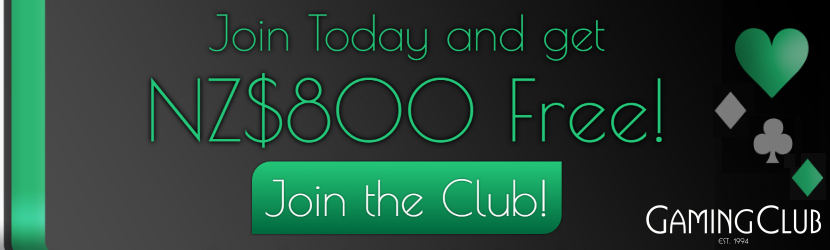How To Transfer Data From Android To iPhone
Tia Winter | 9 June 2017Al though they both have their perks, Android and Apple are very different operating systems. If you’ve recently made the switch, the first thing you’ll want to know is how to move your data from your old device to your new one, without losing any important information.
though they both have their perks, Android and Apple are very different operating systems. If you’ve recently made the switch, the first thing you’ll want to know is how to move your data from your old device to your new one, without losing any important information.
Luckily, there are plenty of tips that will make the switch between Android and iPhone easier. You can transfer all your contacts, videos, music, photos and calendar dates between the two operating systems thanks to Google’s streamlined technologies. Read on for all the tricks you’ll need to switch over to the world of Apple!
A Seamless Transition
When transferring from Android to Apple it’s essential that you back up to the Cloud or a desktop device then sync your data with your iPhone. Apple has even launched an Android app of its own to help you move over, offering a guided process so that none of your files get lost.
iOS 9 was launched with a Move to iOS app for Android, and the app is available at Google Play and will also work on iOS 10. Move to iOS provides pointers for setting up your new iPhone and can tell which free Android apps you were using previously, and are also available for iOS. Any paid apps you were using on your Android will also automatically be ported into your App Store Wish List.
Alternative Moving Options
Another way to streamline the process of moving contacts over to iOS is to do so via your Google account. Make sure you back up your Android device beforehand, then navigate to the device’s Settings tab and select Accounts and Sync. From there, you can enter the details of your Gmail account, enable sync, and your phone’s contacts should be automatically synced with Google Contacts.
Then, open the settings app in your new iPhone, navigate to Mail, Contacts, Calendars, and add your Gmail account to the new device. All of your Google Contacts will automatically appear in your iPhone.
For contacts specifically, you can also perform a SIM swap as long as your SIM cards in both devices are the same size. Insert your Android’s SIM into your iPhone after saving all of your contacts to the SIM, and navigate to iOS Settings > Mail, Contacts, Calendars. Select the Import SIM Contacts option – when you replace your iPhone’s SIM, your contacts will remain on the phone.
Smooth Switches made Simple
When it comes to transferring Android apps such as casino games, photos and videos to a new device, the process gets a little trickier. Unfortunately, if you used any paid apps from Google Play, chances are you’ll need to buy them again from the App Store. However, there is a silver lining: almost every Android app has an iOS version, and as long as your app uses a user account or login system, you should be able to use your login details on either device.
For photos, music and videos, you can opt for a data transfer app such as PhotoSync or Copy My Data. Install your chosen app on both of your devices and you’ll be guided through the transfer easily. You may also use a computer with iTunes installed, as you can sync photos, music and videos from your Android phone to iTunes and then back to your new iPhone by syncing the new device as well.
The move between the two OS doesn’t have to be a mission and with these tips you can transition smoothly, without any hiccups.